Questions to Carriers: How do you estimate data usage?
Last week, Questions to Carriers asked “Why aren’t data usage calculators more helpful?” We broke down how the data estimation “tools” US carriers provide are convoluted, while also discovering a clear disparity in data estimates between carriers for the same tasks. This week, we want to help you rely less on confusing data usage calculators and learn how to track and estimate your own data usage.
Both iOS and Android give mobile device users the ability to check their data usage directly on their respective devices. So do away with estimating how many pictures you post on Facebook each day or how many minutes you intend to stream YouTube videos each month. Instead, why not start tracking your own data usage without any of the guesswork?
Steps to track data usage on iPhone:
Checking your data usage on your iPhone is as simple as following these steps:
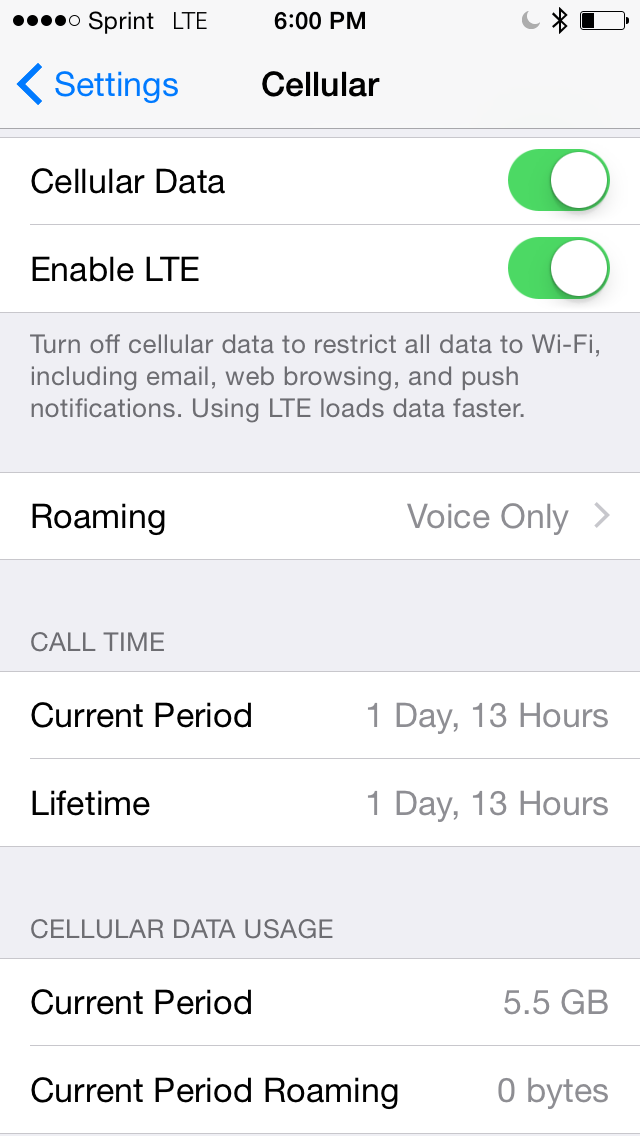
- Go to Settings
- Select “Cellular”
- Locate "Cellular Data Usage"
- Scroll down to the bottom of the screen, locate “Reset Statistics”
WARNING Resetting statistics will clear your current data usage. But you must complete this step in order to begin tracking your data from a specific date. - Press “Reset Statistics” to clear your data usage history
- Under “Cellular Data Usage” your “Current Period” should read 0 bytes
Unfortunately, following these steps alone DOES NOT track your data usage based on your mobile plan's billing cycle. In order to measure your data usage within a billing cycle, you will need to “Reset Statistics” on your iPhone the day your new billing cycle begins.
Steps to track data usage on Android:
Google makes things a little easier, allowing consumers to set specific dates to see overall data usage. To locate this feature, follow the steps below:
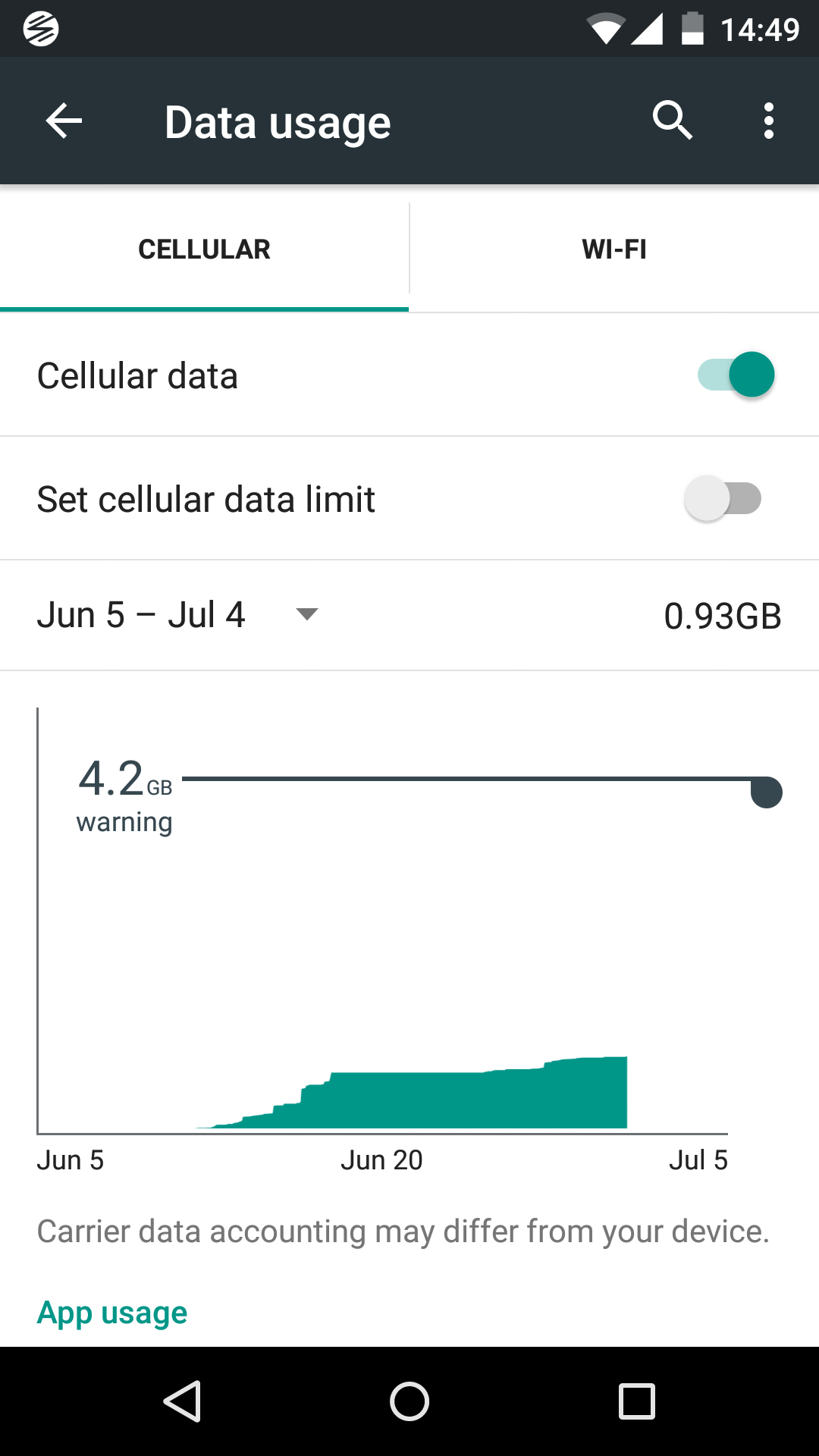
- Go to Settings
- Select “Data Usage” under the “Wireless & Networks” category
- Select "Cellular"
- Tap the date dropdown menu to see data usage over various timeframes
The Android operating system also allows you to set cellular data limits as well as custom data usage warnings to avoid overages. Both features are more helpful than any “tool” your carrier may provide.
Now that you understand how to use the tools on your mobile device, you can better understand your monthly data usage. Keep in mind, everyone’s data usage varies month-to-month. When you are paying by the gigabyte, it’s important to plan for potential changes.
Everything, from your email app downloading messages to applications that automatically update, can affect your monthly data allotment. Before purchasing a data plan make sure to monitor your usage for a couple months and give yourself a gigabyte buffer, just in case ;)
To help you even more, we created a simple graph that will give you a better idea of which habits eat up the most data.
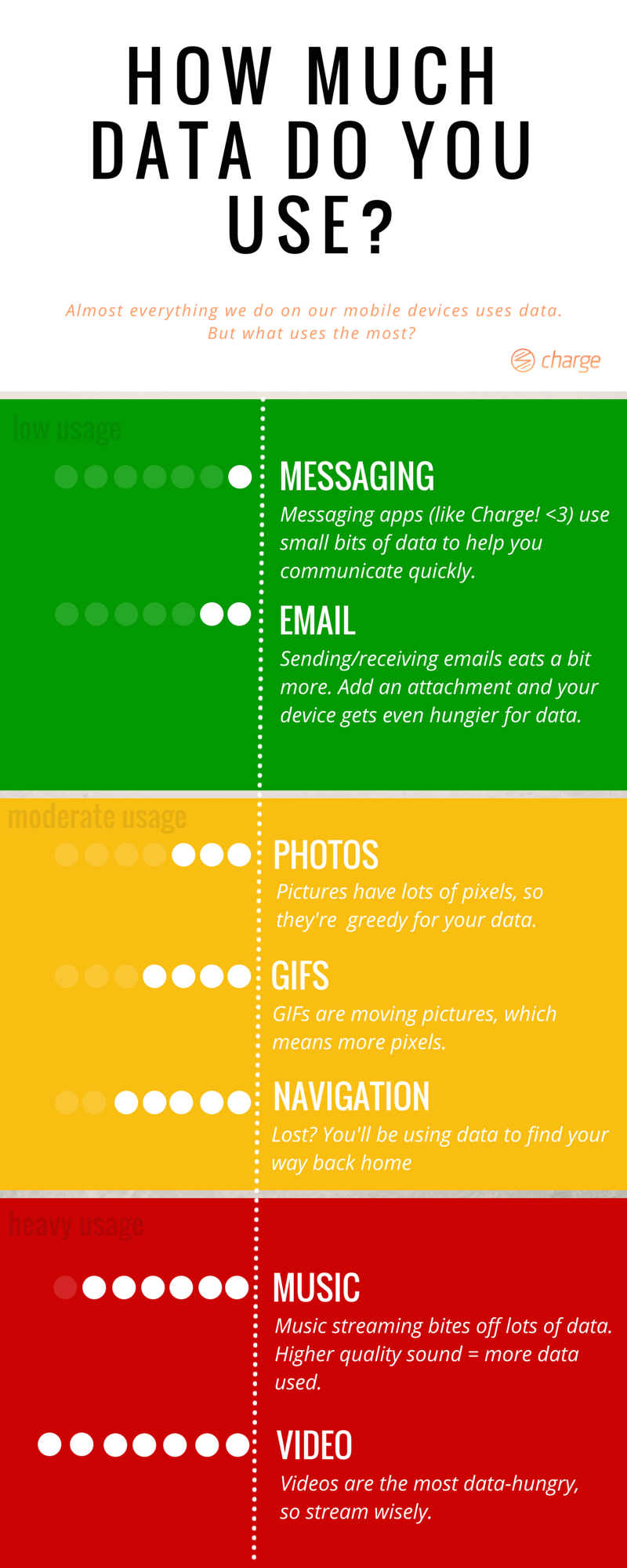
As always, stay tuned because we have more Questions to Carriers on the way.